Originally published at Ruhani Rabin | Technolgy Evangelist LifeBlog. You can comment here or there.
Launchy is a very useful day to day use software that can bring your windows productivity to the next level. Launchy is designed upon the technology used in Mac which is called the Quick Silver. Actually Launchy is a keyboard launcher means it will take input from your keyboard to do the task. Something like a command prompt but with a lot of features included inside. Launchy is a free windows utility designed to help you forget about your start menu, the icons on your desktop, and even your file manager. Launchy indexes the programs in your start menu and can launch your documents, project files, folders, and bookmarks with just a few keystrokes!
It takes a small footprint and it wont be there when you don't need it. Sleek and simple, easy to use. Supports skins and plugins architecture. You can extend it's capability by using plugins, as example you can load your firefox bookmarks so that when you start typing something, your firefox bookmarks will also be available inside the search.
There are few other free products in the market as Launchy, namely Google Desktop , Colibri , Slickrun . But yet Launchy took my attention because of the speed, performance, customization and ease of use. Now how do you configure lanuchy to get the most out of it and make your life easier?
First you need to download the program and install it. Skins can be found here. Installation is fairly fast. It'll set to start automatically at your windows startup but how will you access the program. The default shortcut to bring up launchy is ALT+Spacebar (means hold the ALT key and tap SPACEBAR at your keyboard once). You can right click on the box to for menu options.
Setup directories which should be indexed and what kind of files should be indexed.
See it in Action
How to escape the box.. simple either press ESC or press ALT+SPACEBAR again.. it will go off from your screen. If you like to use this software in Windows 2000 please get the GDIPlus.dll file.
Here are some TIPS and TRICKS you should not overlook:
- Search Google
- Type in google, then tab, then your search query and press enter
- Check the Weather
- Type in Weather, then tab, then your zip code or city,state and press enter
- Search other sites
- Other sites you can search include wikipedia, msn, yahoo, amazon, netflix, imdb, and more.
- Browse your computer
- Type in c:, then tab, then a folder or file, hit tab, and continue
- The Launchy Calculator
- Did you know that Launchy has a built in calculator? Type in some algebra and see what happens!
- Index your Bookmarks & Folders
- Directory: C:\Documents and Settings\user\Favorites
- File Type: .url
- Index your Music
- Directory: My Documents
- File Types: .mp3 .aac .ogg
- Index your Pictures
- Directory: My Documents
- File Types: .jpg .gif .bmp
- Index your Documents
- Directory: My Documents
- File Types: .doc .pdf .xls .ppt
- Index custom Commands
- Directory: Your Custom Folder
- File Types: .exe .bat .lnk
- And more..
- Please see the readme file for more tips and tricks with Launchy!











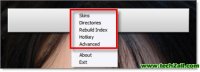
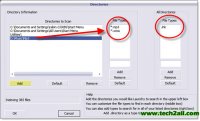
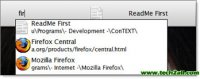



0 comments:
Post a Comment